(Share JQ1YLK’s log with every club member)
Amateur radio club stations vary in whether they have a permanent radio room or not, and whether they have an antenna or not. Fortunately, our club has a club shack (radio room) and an antenna on the roof, which we share with others.
So we can operate ham radio at any time in the club, and the log entries have increased. Also, since operations cannot be allowed at night in the community center, sometimes members take out their rigs and operate from their homes.
At such times, it is a hassle to write down the logs one by one and then go to the club room later to transcribe them. So our club stores the data from our “Turbo HAMLOG” on box.com, and this data can be viewed and updated in each member’s ham log.
You may say, “You are talking about cloud storage, not about antennas!” Oh, yes! I’m talking about something PUT IN THE AIR and PICK UP INFORMATION. That’s an antenna, a perfect match!
So, in cloud-storing Hamlog, I used the method from Ryorsk’s website (https://ryorsk.wordpress.com/2017/01/03/hamlog_data_cloud/).
I will explain the method below, with a few additions. For your reference. (I take no responsibility for any issues that arise as a result of this.)
(1) First, create an account with any cloud storage service. Creating one for your wireless club is convenient for sharing activity photos, etc. A free account is OK, but you will need an email address. You will also need the ability to automatically sync files.
In the case of Microsoft Box, this can be done by installing the app “Box Drive.” (https://www.box.com/ja-jp/resources/download)
(2) Create a folder on the cloud to store your Hamlog data. Set up this folder so that it can be shared with club members (invitation procedure). Our club’s box shares another higher-level folder, “JQ1YLK,” and below (see diagram below).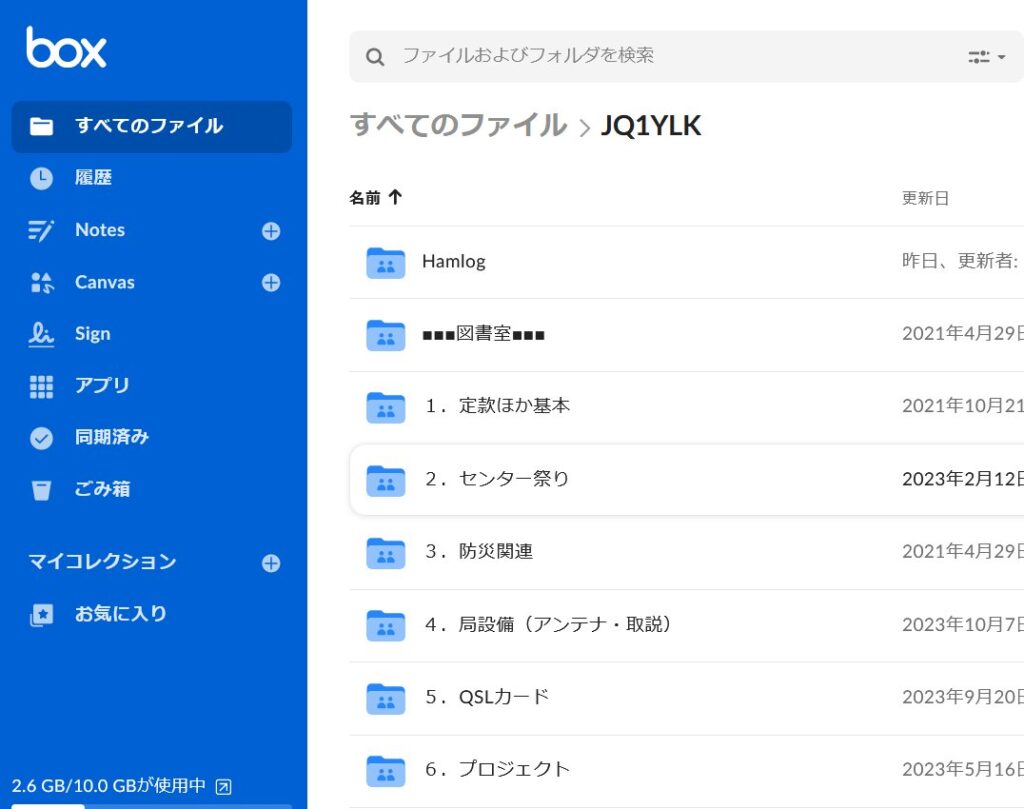
(3) Copying HAMLOG data Next, start HAMLOG on your PC. The log you usually keep will open. From the Options menu, select Data Maintenance and Install for another callsign.
Enter JQ1YLK here, click OK, and then close Hamlog.
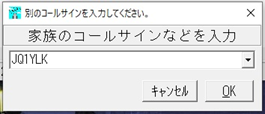
This will create a folder for HAMLOG called “JQ1YLK” on the C drive, and at the same time create another shortcut “JQ1YLK” with the Hamlog icon on the desktop.
Open this shortcut “JQ1YLK” that was created on the desktop.
Then, you will see the message “C:JQ1YLKHAMLOG.hdb cannot be created. Create a new one?” Click OK.
Close it immediately after opening it. (This operation creates ini files and other files. This is an important procedure if you want to use your own station and YLK separately.)
After closing HAMLOG, open the destination folder in Explorer. C:JQ1YLK
If you can open it, delete the following files in it:
1. All files named Hamlog.dx? (? is a number greater than or equal to 0)
2.Hamlog.fdt
3.Hamlog.hdb
4.Hamlog.mst
(Be careful not to delete the same files under C:Hamlog by mistake. These are the original important logs!) After doing this, start HAMLOG (JQ1YLK) again…
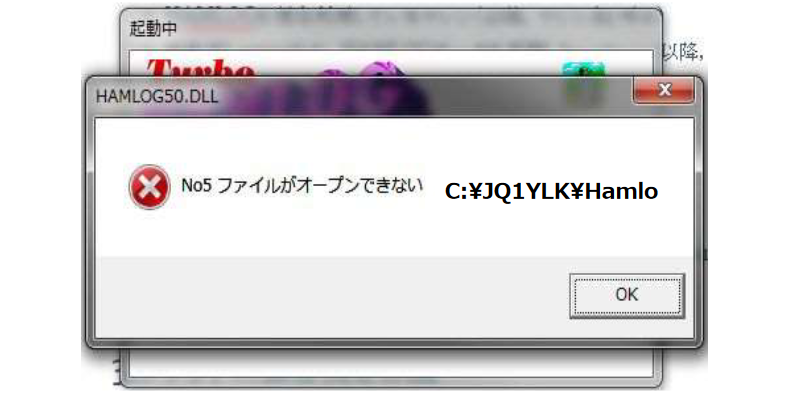
This error warning screen will appear. (Cannot open No.5 file or something)
This is only natural, since you opened Hamlog briefly earlier, created a Hamlog.ini file under C:JQ1YLK, and set it to open the data there, but then deleted it right away. Hamlog is furious!
As expected, Hamlog wants you to make amends, and asks you to tell it where the data is! This is where the “box drive” entered in (1) comes in. If you have a box drive, you can specify a folder on box as the file location here. (= box will be displayed in the drop-down menu as if it were a local drive)
And if you specify hamlog.mst in the Hamlog folder on JQ1YLK’s box, the Hamlog folder on the cloud shared by club members will open.
The free box keeps only one most recent version of the data even if you overwrite a file (paid boxes keep many), so it’s a little safe even if you overwrite it by mistake. (But I do regularly back up the file under a different name on the cloud)
The log I use regularly is LOGGER32, which allows you to switch logs within the app. So, I wondered if I could share the LOGGER32 dataset LOGBOOK32 on the cloud in the same way, but when I tried it, the drive pull-down selection only showed the drives that were implemented. (Disappointing)
Personally, I found LOGCSW, which I’ve had for many years, to be the easiest to use…. I miss it very much.
(2023.10.20)
→Back to Index